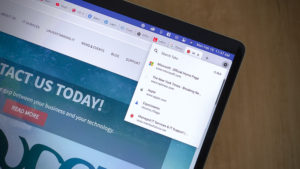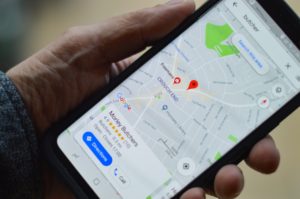Laptops are the ultimate versatile computing machine. Alone, they’re perfect for work on-the-go, but at home, they can be plugged into external monitors for a more traditional desktop experience. If you want to see something from your laptop on another screen, there’s a super-easy way to do so.
With your laptop connected to a separate monitor (or two monitors connected to one computer), simply hold down the Windows key + the Shift key, then press either the left arrow (to move the window to the left monitor) or the right arrow (to move the window to the right monitor). It’s as easy as that!
You can also drag the window from one display to another. Just click the window’s title bar, then drag it across to the display you want to see it on.
Now, you can mix and match your windows however you see fit. Happy working!
Cover Photo by Joshua Aragon on Unsplash