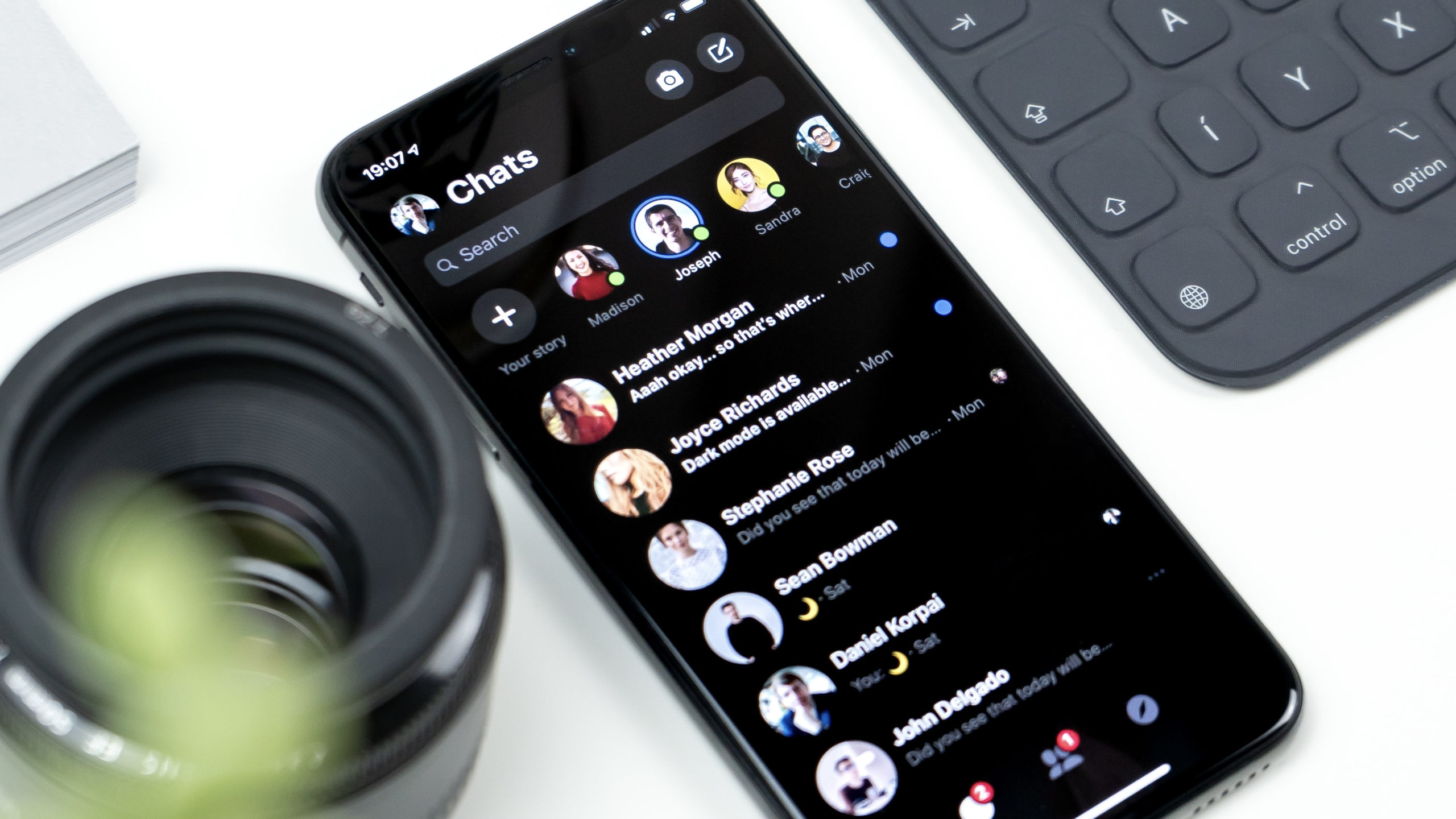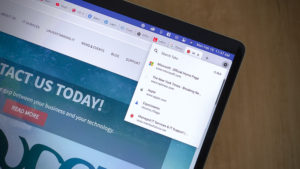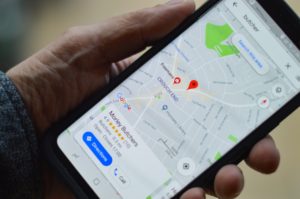If you could squeeze some extra battery life out of your iPhone or Android with just the flip of a switch, would you? If so, you might want to use dark mode from now on.
For the uninitiated, “dark mode” changes the colors of your phone’s screen from light to, well, dark. You can enable this feature in apps — for example, you can use Gmail in dark mode to turn the usual white background to black — or you can set your entire phone to dark mode, so almost everything you do uses a dark theme.
It’s not just the cool aesthetics that make this feature intriguing; it can actually reduce the battery certain phones use. Specifically, phones with OLED displays.
OLED displays are different from typical LCD or LED displays, in that they don’t have one backlight that makes all the pixels work. Instead, OLED displays can light up individual pixels, meaning black areas of your phone don’t light up at all.
Do you see where I’m going with this?
When you use dark mode, much of your phone’s screen will be, effectively, turned off. Not using the whole display makes your battery happy.
How can you tell if your phone’s display is OLED? Well, a keen eye might be able to tell when looking at something dark on screen. An OLED display will go completely black, while an LCD or LED display will look a bit “light.” Still, that might be hard for some people to tell.
The best way then is to simply look up your phone. Android phones have had OLED displays for years, so there’s a good chance your non-Apple phone has one. Apple has used OLED since the iPhone X, but used LCD for iPhone 8, 8 Plus, XR, and 11. All of its new iPhones this year are OLED, however, so if you bought an iPhone 12, 12 mini, 12 Pro, or 12 Pro Max, dark mode will save you some battery.
To activate dark mode system-wide on iPhone (iOS 13 and up), go to Settings > Display & Brightness, then choose “Dark Mode.” On an Android running Android 10, head to Settings > Display, then tap the toggle next to “Dark theme.”
Cover photo by Daniel Korpai on Unsplash