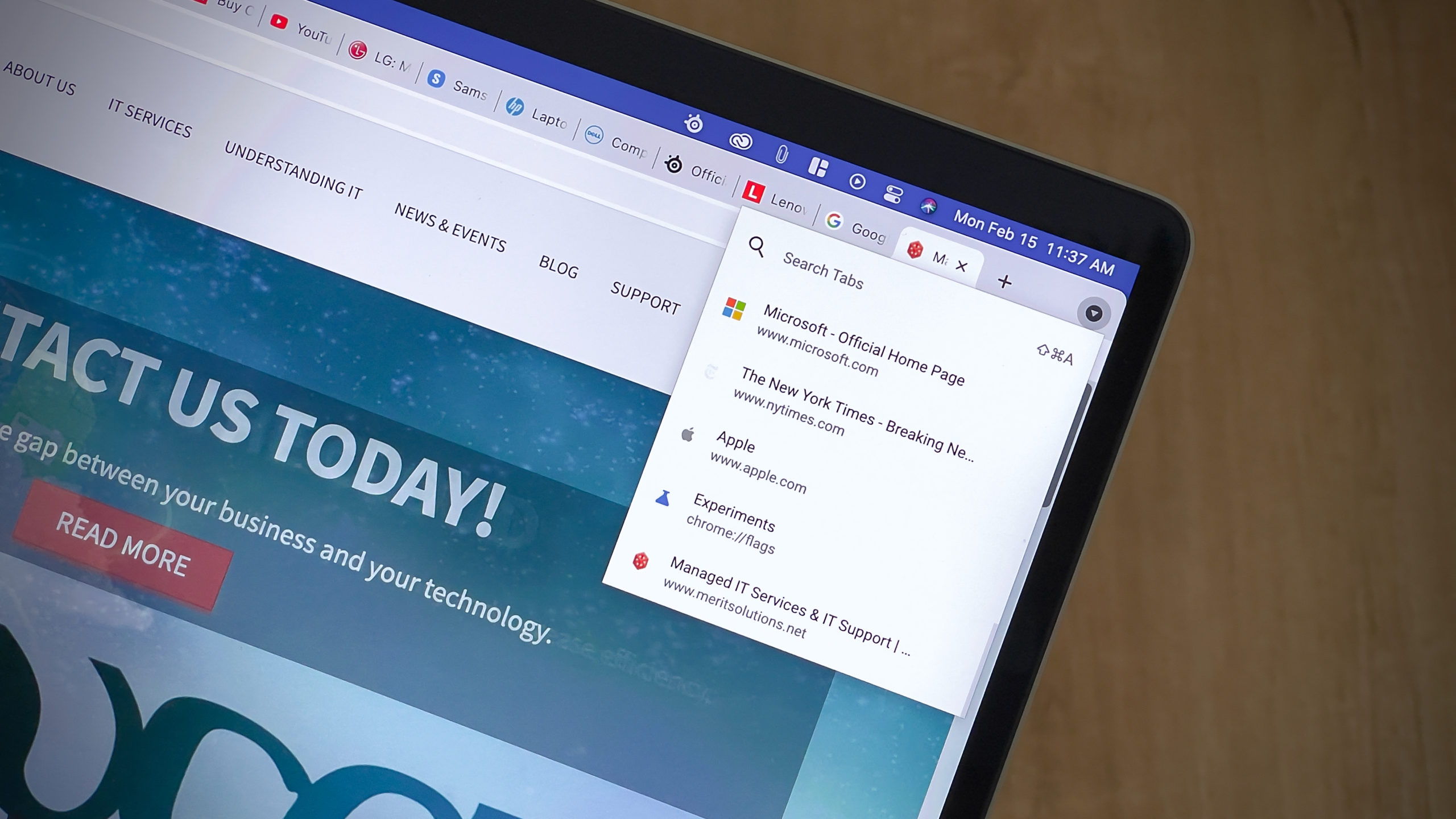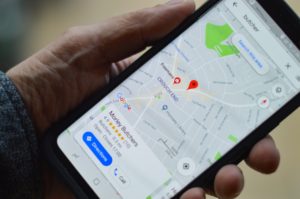If you’re like me, you end up with a million Chrome tabs by the end of the day (or maybe by the end of the morning). When your browsing gets this out of hand, it becomes really difficult to find that one specific webpage. At least, it is, until you turn on Tab Search.
Tab Search allows you to search for the name of any open tab in your Chrome session. It also shows you an easy-to-follow list of those tabs, which is much clearer than the sea of nameless tabs you click in and out of.
Tab Search isn’t a simple, user-facing feature, though. Instead, Google tucks it away as part of its “experimental” options. Luckily, it isn’t hard to find when you know how. Just open Chrome, then type “chrome://flags/” in the address bar. Click “Enter,” and you’ll see the “Experiments” page.
Now, scroll down close to the bottom of the page until you find “Enable Tab Search.” Click “Default,” then click “Enable” from the list. You’ll need to restart Chrome for this feature to take effect, so click “Relaunch” when prompted.
Once Chrome reopens, you’ll see a drop-down arrow in the top-right corner of your window. Click it, and you’ll see a “Search Tabs” field, accompanied by all of your open tabs. Choose from any of the tabs here, or go ahead and search for the tab you’re interested in.