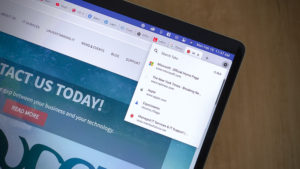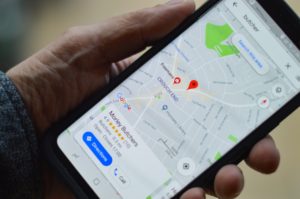Thanks to smartphones, we all walk around with cameras and microphones in our pockets. That’s perfectly fine when taking fun pictures and videos, but maybe you don’t want each and every app on your phone getting a peek as well. Here’s how to check which apps have permission to use your camera and microphone, and how to block any you want.
While this process is slightly different between iPhone and Android, the end result is exactly the same. On iPhone, open Settings, then scroll down and tap “Privacy.” From here, tap either “Microphone” or “Camera,” and you’ll see a complete list of apps that have access to either. If you want to block an app from accessing your camera or microphone, just tap the green toggle next to the app.
On Android, you can open Settings, tap “Privacy,” then “Permission manager.” Now, choose Camera or Microphone to see a complete list of apps with permissions. You can tap on each app, then tap “Deny” to remove permissions.
Photo by Angela Compagnone on Unsplash