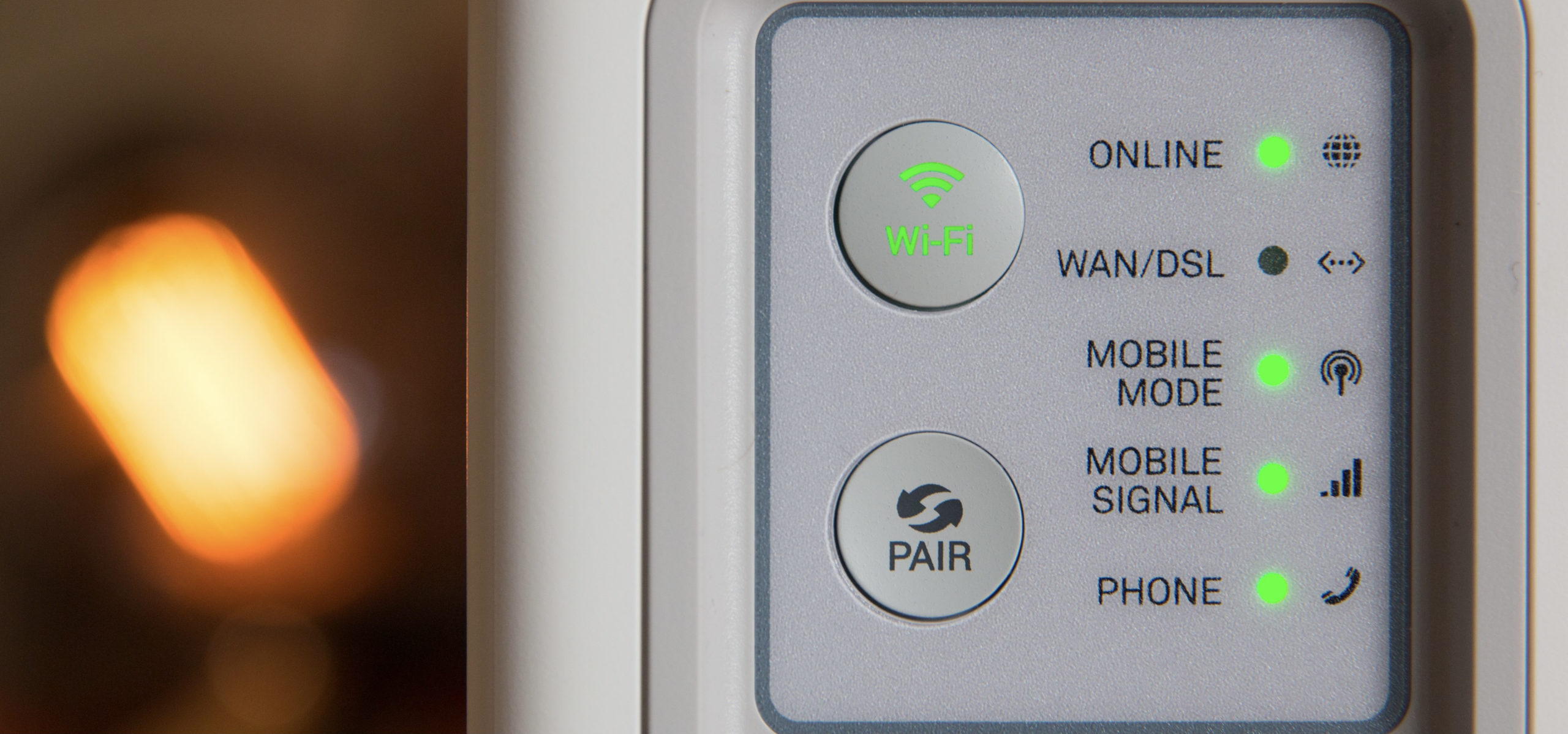We take Wi-Fi for granted — it empowers us to connect to the internet anywhere in our homes, without worrying about plugging into a wired connection. That said, just because you’re on Wi-Fi, doesn’t mean your connection is ideal.
When taking a video call, you want to consider your Wi-Fi connection. If the signal isn’t strong enough, or if your speeds aren’t optimal, you’ll see bad performance on the call. That means your video and audio will come in choppy for all of your guests, and they will appear the same to you.
So, what can you do about it? Well, start by making sure this is even an issue for you in the first place. You can use a service like Ookla.com to test your current Wi-Fi speeds. If they seem low, then it’s time to troubleshoot.
Consider moving closer to your Wi-Fi router (the blinking box that controls the internet!) You might be experiencing hiccups if you’re too far away from this unit, or if there are too many obstacles between it and your computer (walls, doors, furniture, etc.) A clear path to the Wi-Fi router can do wonders for your connection.
If you still aren’t seeing optimal speeds when within close range of your router, try resetting it. Most units have an on/off switch or bottom on the back. Turn off the router, wait at least 10 to 20 seconds, then turn it back on. Once it has a chance to reconnect to the internet, check your speeds again.
Obtaining an optimal Wi-Fi connection will help ensure your video calls come through smoothly. Of course, sometimes the issue stems from the video call service itself, and not your connection, so it’s not always on you! I’m